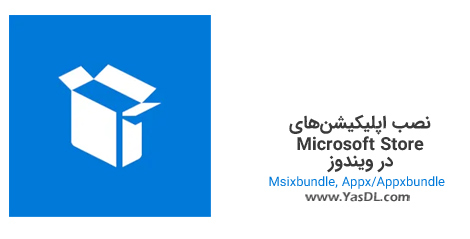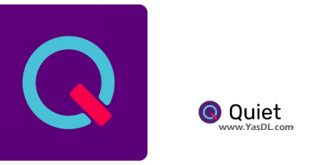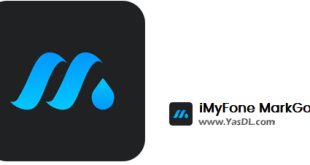How to install Microsoft Store programs in Windows
| How to install Msixbundle, Appx/Appxbundle programs in Windows
In this article from the Yas Download site, we have in mind a simple and easy tutorial for you, dear users, with the help of which you can install programs downloaded from the Microsoft Store in Windows. As you probably know, since Windows 8, we have seen the official unveiling of the Microsoft Store by Microsoft. Over the years, Microsoft’s software store has improved a lot and many useful tools have been added to it. Like Android and iOS software markets, Microsoft Store allows users to search for their favorite apps in a comprehensive and complete environment and install them with just one click on Windows. In addition to this store, Microsoft Windows apps can also be found offline and manually installed on the Internet; It is possible that on the Yas Download website, many of these tools are available offline to you, dear users, so that you can install them in your system without any problems, or you can share their installation files with others so that you don’t need to Internet can also install the required apps on Windows.
The new Microsoft Store in Windows 11 is a great environment in many ways. But as mentioned, many Microsoft Store apps do not have the ability to download separately and share. But in some cases, the installation files of this program or games are published on the Internet in the form of Msixbundle, Appx/Appxbundle packages. If you have recently downloaded a product from the Windows Store and want to install the file, we have prepared a comprehensive tutorial for you that will accompany you step by step until installing the desired program. Now you can follow this useful tutorial in the next article.
In general, there are three different ways to install Msixbundle, Appx/Appxbundle packages, which will be mentioned below.
1- Install the Msixbundle, Appx/Appxbundle file by double clicking on the installation package:
You can install programs downloaded from the Windows Store by just double-clicking on the file. Unfortunately, this installation method doesn’t always work; Because sometimes, you will encounter errors that the corresponding package cannot be installed. If this method did not work for you, you can try the second method.
2- Installing the Msixbundle file, Appx/Appxbundle, with the App Installer program:
Microsoft has released a new application called App Installer to install such packages in Windows. This program, which was officially released for Windows 10, is also compatible with Windows 11 and can fix possible errors during the installation of the mentioned packages. Follow the steps below to install the App Installer:
- Run Microsoft Store and search for App Installer in the search section.
- Click the above program and select Install to install it in Windows.
- Now you can double click on Msixbundle, Appx/Appxbundle file and run it this time with App Installer.
- By clicking Install, wait for the desired app to be installed.
3- Installing the Msixbundle file, Appx/Appxbundle, with PowerShell:
In the Windows search field, type PowerShell and run this tool as Run as administrator.
Type the following command in it and press Enter. (In this example, it is assumed that the downloaded application named test_app.msixbundle is located at the following address.)
Add-AppxPackage -Path $C:\Users\Username\Downloads\test_app.msixbundle
If you have followed the steps correctly, the desired application will be installed on the system and available through the start menu.
The answer to your problems
If you have any questions or problems about this article or in the field of computers and mobile phones, our colleagues at along with the computer They answer you 24 hours a day. Call from the landline with the number: Call. (If there are errors in numbers 909 Here click)
advertisements
Half price traffic
“Yas Download” site and download server are hosted inside the country and are registered in the internet domain registration system with internal hosting. To find out if the download traffic is half price, check your usage or contact your ISP. If it is not half price, you can register your complaint in https://195.cra.ir system.
The answer to your problems
Call from the landline with the number: Call.
advertisements